How we can help
How to set up and use Widex hearing aid apps
Learn how to use a Widex app to control, adjust and troubleshoot your hearing aids from your smartphone.
Published 7/15/2024,
Updated 8/14/2025
Reviewed by
HearUSA editorial team
Share article
On this page
Usage of Widex mobile apps
Apple and Android device connectivity with Widex hearing aids
Device compatibility
Troubleshooting - Widex app
You might be interested in...
Need more information?
Usage of Widex mobile apps
How to use the Widex hearing aid app
- Download and install the app
Download the "Widex App" from the Apple App Store or Google Play Store depending on your device.
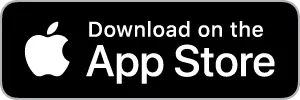
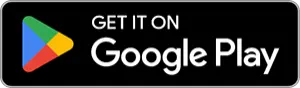
- Pair your hearing aids
Open the app and follow the on-screen instructions to pair your hearing aids with your smartphone via Bluetooth.
Use your app as a remote control for your Widex hearing aids — video instruction
Stream audio
Monitor your Widex hearing aids
My Guide — video instruction
Personalize your sound - video instruction
My Sound — video instruction
Soundsense learn — video instruction
Apple and Android device connectivity with Widex hearing aids
How to connect my hearing aids to the Widex app
-
Download and install the app
Download the "Widex App" from the Apple App Store or Google Play Store depending on your device.
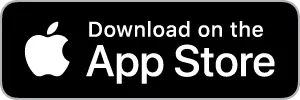
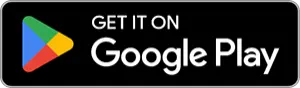
-
Enable Bluetooth on your smartphone through the settings menu.
- Prepare your hearing aids
For chargeable models, place them in the charger and then remove them to activate pairing mode.
For battery-powered models, open and close the battery doors to activate pairing mode.
- Open the Widex Moment app
Launch the app and follow the on-screen instructions.
- Search for devices:
The app will scan for nearby hearing aids. Ensure your hearing aids are close to your phone.
- Select and pair
When your hearing aids appear on the app, select them to complete the connection.
- Complete setup
Follow additional prompts to configure settings and personalize your hearing experience.
Tip
- Keep your phone and hearing aids close together during setup. If connection fails, restart both your phone and hearing aids and try again.
- Ensure your Widex app is updated to the latest version.
- Keep your phone and hearing aids close together during setup. If connection fails, restart both your phone and hearing aids and try again.
How to connect Widex Moment hearing aids to an Android smartphone — video instruction
How to connect Widex Moment hearing aids to an iPhone — video instruction
Device compatibility
How do I know if my phone is compatible with the Widex hearing aid app?
Troubleshooting - Widex app
Why is my Widex hearing aid app not working?
- Ensure Bluetooth is turned on and your phone is connected to the hearing aids.
- Fix: Restart your phone's Bluetooth and hearing aids, then reconnect them.
Outdated app
- The app may not work properly if it’s not updated.
- Fix: Go to the App Store or Google Play Store and update the Widex Moment app.
Hearing aids not in range
- The app needs your hearing aids to be within a few feet of your phone.
- Fix: Ensure your hearing aids are close to your phone during use.
Battery or power issues
- Low battery in your hearing aids can cause connection problems.
- Fix: Fully charge or replace the batteries in your Widex hearing aids.
App glitches or crashes
- Temporary app bugs can disrupt functionality.
- Fix: Close the app, restart your phone, and reopen it. If the problem persists, uninstall and reinstall the app.
Incompatible software
- Make sure your phone’s operating system (OS) is compatible with the Widex app.
- Fix: Check for OS updates and make sure your phone meets app requirements.
Connection conflicts
- If your hearing aids are connected to multiple devices, the app may not function properly.
- Fix: Disconnect from other devices and pair only with your phone.
If these solutions don’t work, contact your hearing care professional or Widex support for further assistance.
Share article